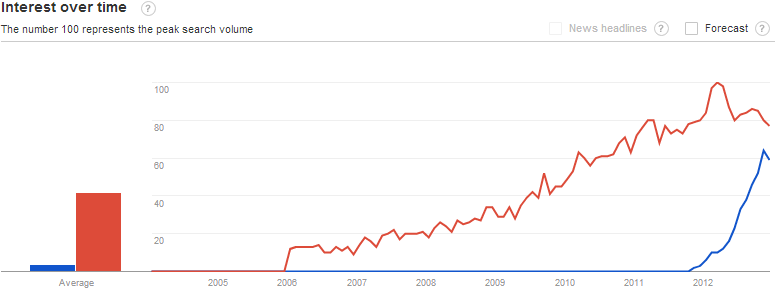How to Choose an Extension? Part 1: Selection Steps
Newbie or oldtimer? We all sometimes have issues finding the correct extension for the site we're building. Sometimes it's a piece of cake, sometimes you could bash up your workstation and yell at the client, "Why, whyyy?". Nevertheless, extensions are the builldingblocks to better and more powerful Joomla sites. Let's look at some pointers or guidelines about how to choose an extension.

Let's start at the very beginning of all extension searches: http://extensions.joomla.org. The Joomla Extension Directory (or JED) should be your first source at all times. The current count of extensions is about 6500 foor Joomla 2.5 and 3.x. If you're wondering what happened to the 1.5 extensions, they're still there (at http://archive.extensions.joomla.org/), but really, isn't it tme to upgrade to Joomla 2.5 or higher?
The JED is growing rapidly with extensions, and so you will have to use the search. On the left side there's an easy navigation where extensions are already categorized. Take a peek and you might find some extensions you never expected. On top of the JED you can search by keyword. Don't just enter a lot of words but try to narrow it down to one or two keywords. It makes life a lot easier.
So you found some extensions and they all seems to be good for your needs. Great, but how to choose the correct one?
Take a look at some basics. What Joomla version are you using, do you (or your client) need a commercial or non commercial extension, does it have to be a component, module or plugin? Now that this selection is made, let's drill it down a bit further.
Is development still ongoing for the extensions still left in your selection? Look at the version and when it was last updated on the detail page of the extension. Does it use the Joomla updater, or do you have to update it manually each time? What's on the roadmap for the coming months?
One of the most important criteria in your selection is the features of the extension. Not only those you need now, but think a bit about the future. What would be nice to have, and what will you or your client need soon? Can the extension communicate with other extensions (e.g. automatic subscription to a newsletter when buying a membership, and at the same time create a user account)? If one feature is not on the list, and all the others are, why not get in touch with the developer and ask whether it's possible to get that one feature added or not. And try the demo to check if the feature(s) you're looking for are also working the way you want.
Although some people appear to have lost the ability to read, documentation is a crucial point in the selection. Is there good documentation available about the extension? Is it accurate, and does it cover troubleshooting? Good documentation can save you and the developer a lot of time. (Don't bother reading from A to Z when still in selection mode. Skim over it, and look for some particular descriptions on how to configure, how to change, and how some features work.)
An extension is only as strong as its support, some like to say, and most do agree. Who hasn't had a bad experience with support? Or with supporting clients? Support can be given in different ways: by a ticket system, in forums, or direct email with the developer, etc. Is support for the extension free, or is it a yearly (or monthly) subscription? Just a pointer on this one: when you need support, the one and only person who can answer your question with 100% certainty is the developer of that extension - no Facebook group or some obscure forum.
And the last thing to consider in this Part 1 article, are the experiences other people have had with the extension you're considering. Within the JED you can find reviews written by other users, and they may contain some useful information. In my humble opinion, the mediocre reviews are the best, where the reviewers are pointing out the good and not so good things about the extension. And reviews where the developer has responded are also very useful. They give you an idea of how the developer is involved in the quality of his extension, and if he's looking for solutions.
Choosing a good extension (especially for client projects) is not something you do as quickly as getting fast food. The above are meant to be some pointers and guidelines to get you started.
In the next JCM issue(s) I'll go deeper into tips, tricks, and look at some specific extensions. So stay tuned!