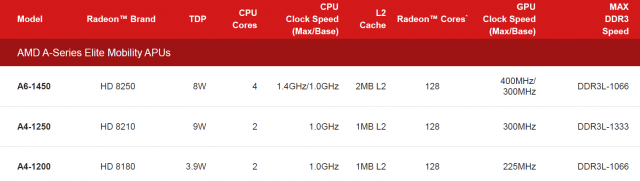Galaxy S4 Zoom; New Nexus 7 tested; HTC One Mini pegged for August
Samsung was the first to create a “phablet” and it looks like it’s also the first to create a “phomera”. OK, my silly name doesn’t really exist, but the device I’m referring to actually does.
On Wednesday, Samsung introduced the Galaxy Zoom: an Android phone that includes a 10x optical camera zoom (24-240mm, F/3.1 to F/6.3). Essentially the rear part of the phone looks like a traditional Galaxy handset. Turn the device around and it looks more like a point-and-shoot camera. Supplementing the zoom lens is a 16 megapixel sensor and Optical Image Stabilization (OIS) to reduce camera shake. Samsung also added a Zoom Ring to quickly access the camera functions: In-Call Photo Share, camera mode choice and other controls.

Of course, since this is a phone, it has the expected connectivity choices: GSM, HSPA+, and LTE. The device runs Android 4.2 on a 1.5 GHz dual-core processor. Samsung hasn’t offered specifics on the exact chip, nor does it mention how much RAM is in the Zoom. That rear display on the camera — or is the front display of the phone? — is a 4.3-inch qHD resolution screen: 960 x 540.
From what I can tell, this isn’t going to be a high-end smartphone with better camera optics but should appeal to photo fanatics that want a solid Android experience. I’m curious how the added camera optics will affect holding the device on a phone call, however.
In tablet news, more details surfaced on the next-generation Nexus 7. This week, FCC testing documents were found for a Nexus-branded, Asus built 7-inch slate. The device (or devices, as there are different models) will have Wi-Fi and LTE options and use a Qualcomm Snapdragon chip in lieu of Nvidia’s silicon that powers the current Nexus 7. The biggest detail missing so far is: what resolution will the new tablet have? My hope is for two options: a lower-cost 1280 x 800 unit and a premium-priced 1080p version.
And HTC looks sure to follow Samsung’s lead in making a mini version of its flagship phone. Bloomberg reported this week that the HTC One Mini will launch this August. The “mini” refers to the smaller design and display: Expect a 4.3-inch screen with 720p resolution; that compares to the HTC One’s 4.7-inch, 1080p display.
Engadget has a reported picture of the new Mini next to the existing HTC One, showing similar design cues. That’s a smart move by HTC, given that its current flagship is regarded by many, including me, to be the best built and designed Android phone available today. You’ll likely give up some performance if you opt for the smaller version though: a dual-core chip and possibly a lower camera resolution. For some, a more manageable size could trump those feature reductions.




![android-voice-typing[4]](http://cdn.howtogeek.com/wp-content/uploads/2013/06/android-voice-typing4.png)